
How to Build a Custom Policy Management Application in 5 Minutes
Effective policy management is a cornerstone of any insurance company. A well-designed, customizable system ensures streamlined operations, data accuracy, and ease of use for your team. But traditional software system development can be time-consuming and costly.

There are solutions that shorten development time and let you build a policy management application in no time with pre-built and fully customizable features.
One such tool is Openkoda, an insurance-specific application development platform.
Features of Policy Management Application
By the end of this tutorial, you will have built a fully functional, ready-to-use policy management application that can be expanded at any time. This powerful platform will enable you to efficiently manage policies, automate routine tasks, and handle large-scale operations with ease.
With Openkoda Policy Management Application, you’ll be able to:
- Customize your system: Effortlessly add or modify entries in your data model within seconds, tailored to your exact requirements.
- Provide better management: View, edit, and filter policies on a centralized screen
- Improve data accuracy: Use dropdowns, reference fields, and validation rules to ensure consistent and reliable data entry.
- Boost efficiency: Manage documents, import/export data, automate workflows, and integrate with other systems as your business grows.
- Maximize ownership: Avoid vendor lock-ins while enjoying complete control, unlimited user access, and scalability.
Watch the video below or follow the steps in this tutorial and discover how Openkoda can help you develop insurance software faster.
Step 1: Create a Policy Form
The first step is to set up a custom form where users can enter policy details.
Log in to Openkoda, go to the Development Kit, go to Forms and start by creating a new form
Here you can add all the essential fields you need to store within your policy record, such as: policy name, policy number, policy type, agent name, start and end date, etc.
You can also customize your field types with different formats: such as text, numbers, dropdowns, and reference fields, giving you flexibility in data structure.

Why is this step important? By customizing forms, you can define the exact data points your policies require, ensuring consistency and eliminating irrelevant fields.
Step 2: Add Dropdowns Options and Reference Field
In Openkoda, you can create predefined options for dropdown fields such as Policy Type or Coverage Plan. Dropdowns and reference fields reduce errors, improve data consistency, and make it easier to manage relationships between entities.
For better organization, link your policies to related data, such as a specific agent or client. This helps ensure that each policy record is associated with the appropriate user.

Step 3: Select Fields for Table View
Once you have defined the form, you can customize the table view. Select specific fields to display on the main policy screen. This ensures that users have quick access to the most important data.
Custom table views allow team members to focus on key metrics, improving productivity and decision-making.

A policy table view can be modified and customized at any time, and you can also set custom privileges to allow a specific user to access this view.
Learn more watch this tutorial: How to Manage Users and Define Roles for Effective Team Collaboration.
Step 4: View Policies on the Main Screen
The policy screen now displays all records with the fields you’ve selected. This is your personal hub for browsing and managing all your policies.
Without any further work, it gives you the ability to view the list of managed policies, add new records, change policy statuses, edit other attributes, and remove them.
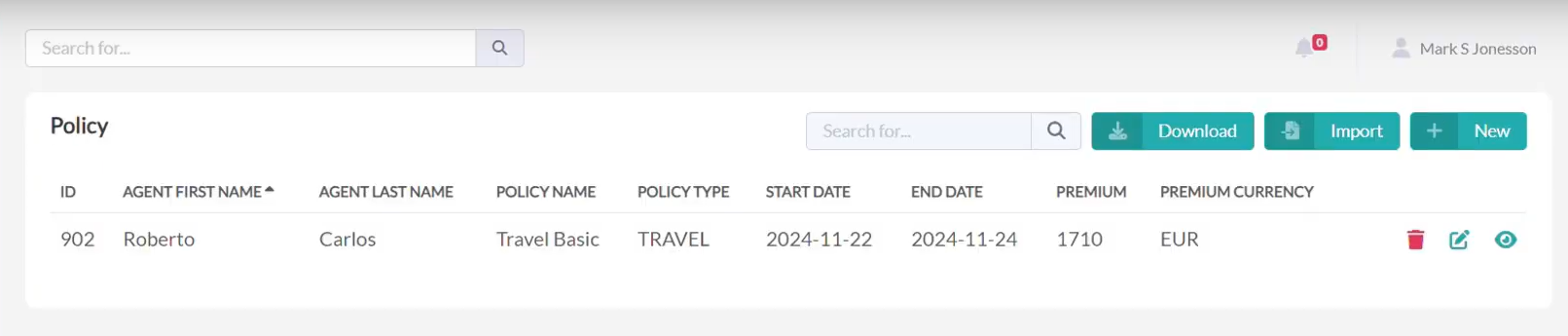
This centralized view of policies streamlines management and makes it easy to find and edit relevant records.
Step 5: Add a New Policy
Adding new records, which in this case are policies, is simple.
Click Add New Policy and enter all the details. Use intuitive input such as dropdown menus, date pickers, and text boxes to quickly fill out the form.

Save the policy and the new record will appear on your main screen along with icons for viewing, updating, and deleting. This feature enables quick policy updates, reducing errors and time spent on administrative tasks.
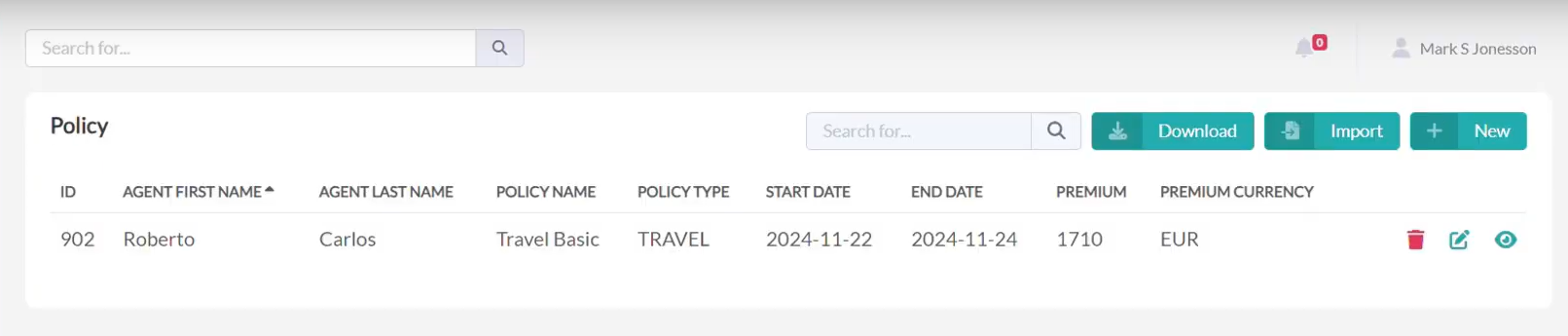
Step 6: Add New Fields and Filters for Better Searchability
You can always edit your policy form and add new fields that can also be used for filtering your data.
For example, you can add fields such as: Policy Status or Policy Type.
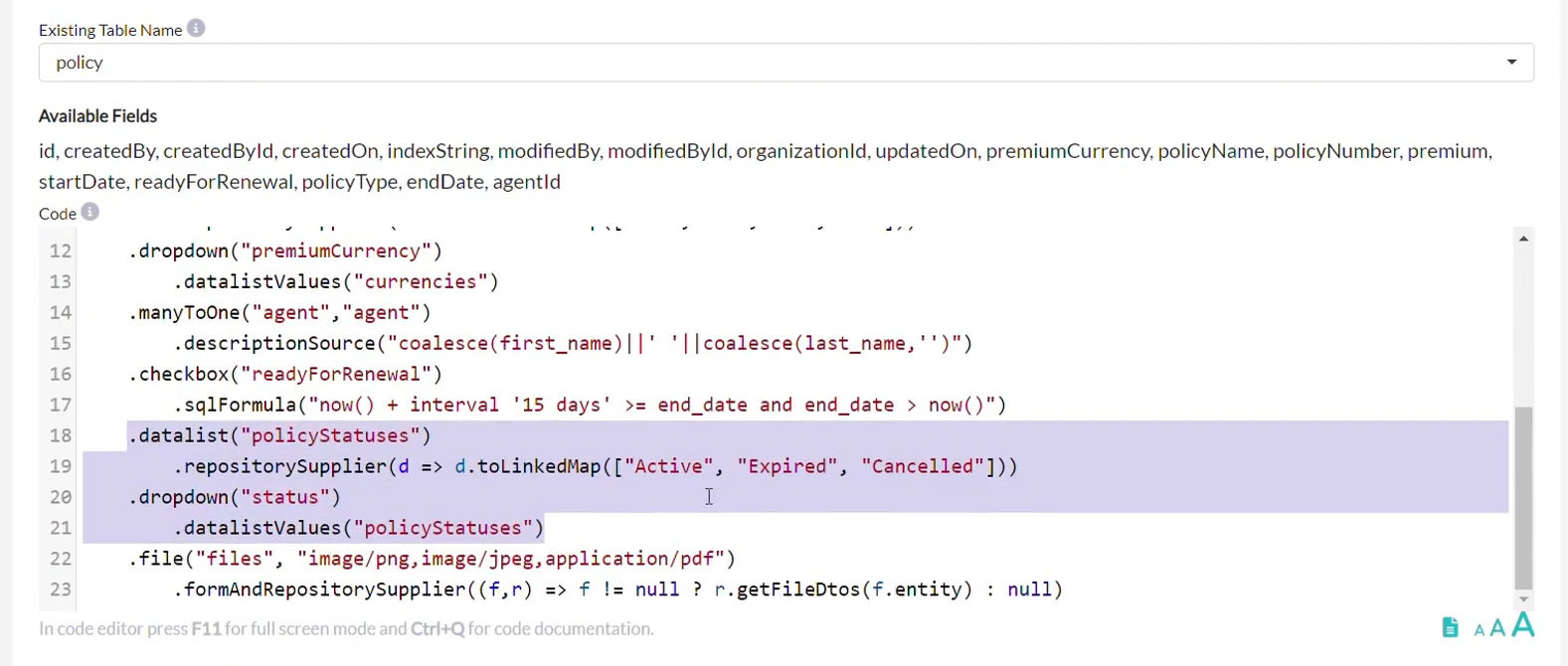
And then define filters for those fields to enable precise searches on the policy form.

Next, apply the filters to find specific policies. For example, filter by active or expired policies. Filters improve the user experience by reducing the time it takes to find records, especially in large data sets. It also minimizes the risk of missed opportunities or errors.

Step 7: Add Validation Rules for Data Quality
Another important feature of our policy application is the validation rules, which can be easily created in Openkoda and adapted to your needs, since you can introduce any rule you wish.
You can set required fields by marking fields like Policy Number or Policy Name as mandatory within Openkoda.

Openkoda highlights missing fields and prompts users to complete the form if they attempt to save an incomplete form.
Validation prevents important fields from being left blank or filled out incorrectly. It ensures high-quality data entry and increases system reliability.
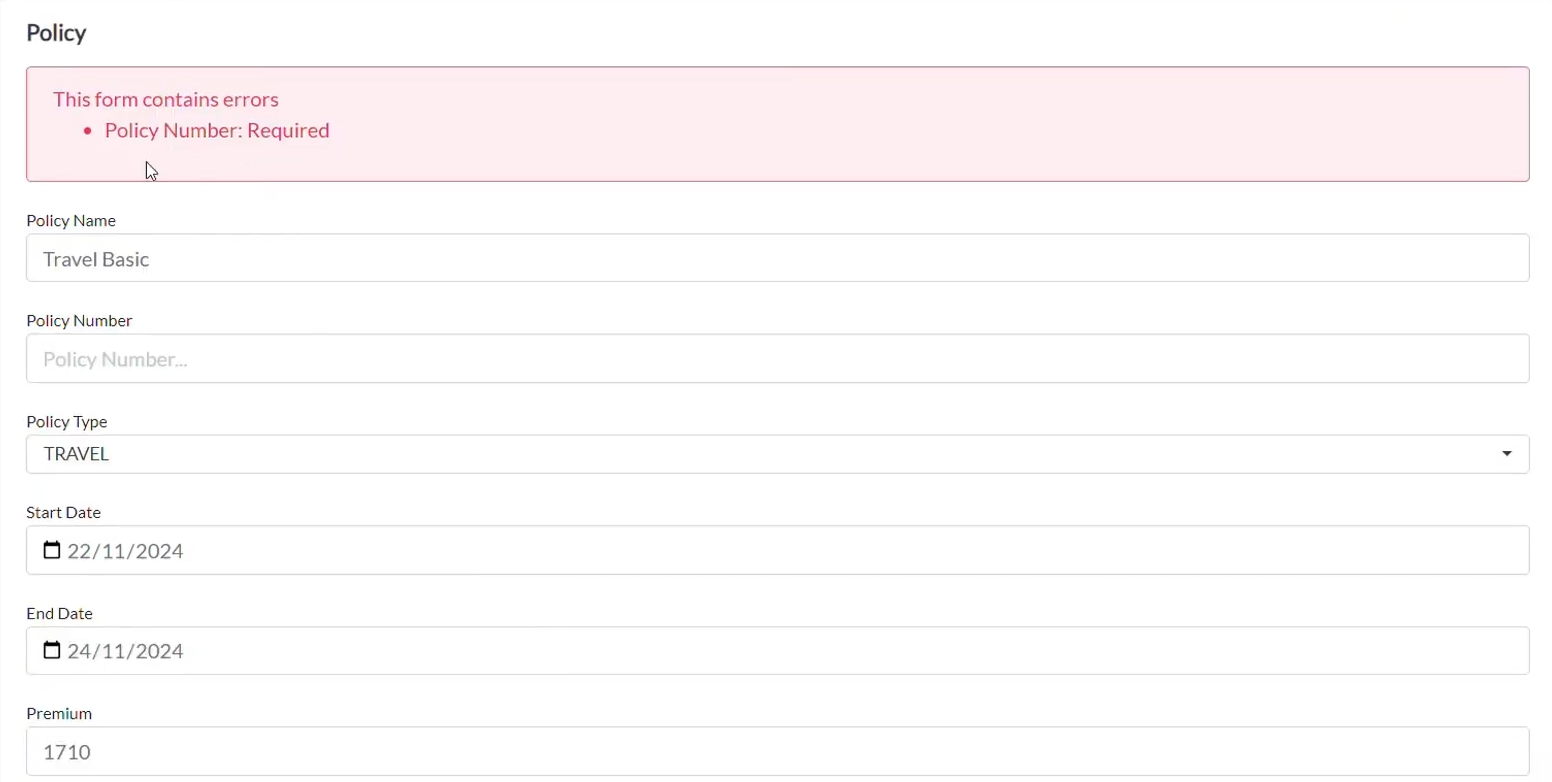
Step 8: Enable Import and Export Options
Your Openkoda policy management application is already equipped with upload and export capabilities to make handling large policy datasets easier for insurers.

Easily import multiple policies in bulk using CSV files or download policy data in CSV format to support reporting, compliance, and in-depth analysis.
These tools enhance operational efficiency, save time, and enable easy integration with the insurance platforms and systems you already rely on.
Step 9: Extend Your Insurance Application with Custom File Uploads
Enhance your policy management application further by adding custom file uploads to your forms in Openkoda. This feature allows users to attach files directly to records improves document management, provides richer data, and ensures important files are always accessible.
Follow the steps below or watch a video tutorial:
- Open your existing policy form within Openkoda’s Development Kit. This is the form we’ll enhance with a new file-upload option.
- Add a new file-upload field by navigating to form settings. Simply paste the snippet shown on the picture below and save the changes, which are immediately visible. Users can now attach documents or images directly to policy entries.
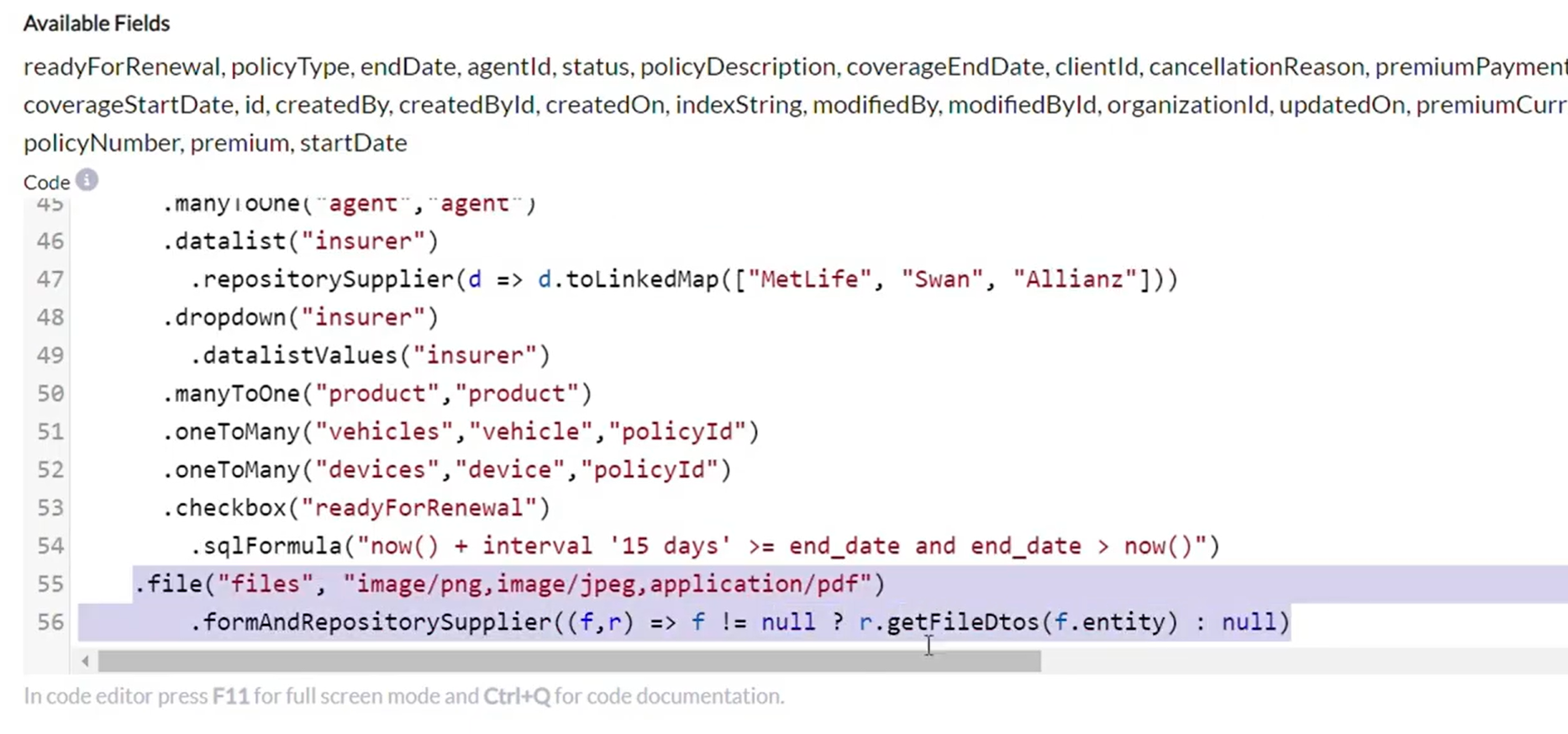
- View your updated form. To test, upload files like PDFs or images to the new field, demonstrating this convenient functionality.
- Check uploaded attachments by viewing the policy record. All files you’ve uploaded are neatly listed, making related documents easily accessible.
- Display files in your Policy Dashboard by adding an “Attachments” widget. This widget conveniently shows all related files uploaded to a policy in one place.
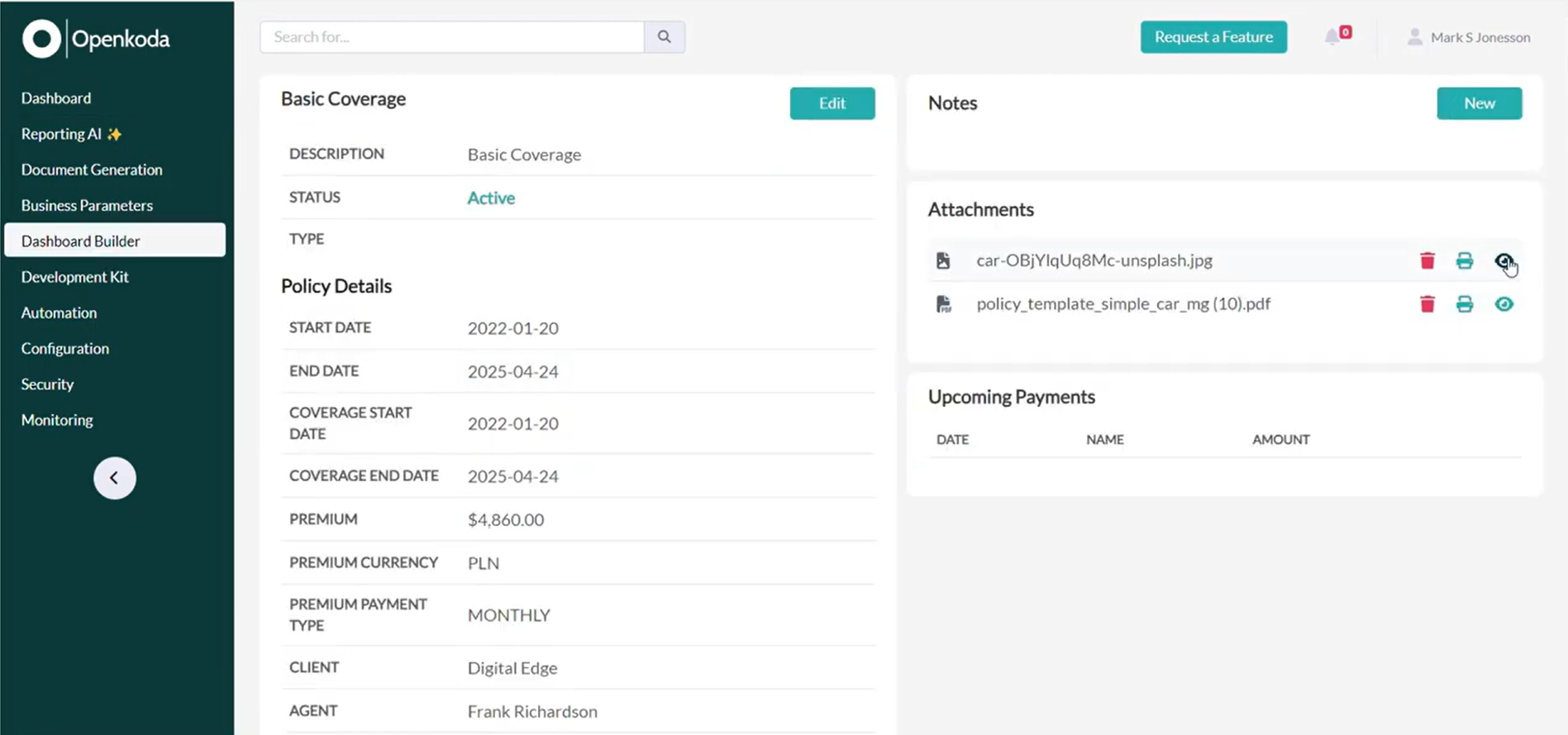
By integrating custom file uploads, your application maintains organized, detailed, and easily accessible policy records, enhancing operational efficiency and compliance.
This step demonstrates how easily you can extend your policy management application with Openkoda. There’s no need for your changes to get stuck in the development backlog – waiting weeks or months. With minimal effort and a little bit of configuration or coding, you can implement updates immediately.
In the last step, we’ll present more ideas for features you can add at any time. But remember, with Openkoda, the possibilities for customization are truly limitless.
Step 10: Additional Features to Extend Your Application Anytime
This is your ready-to-go policy management application built in 5 minutes with Openkoda.
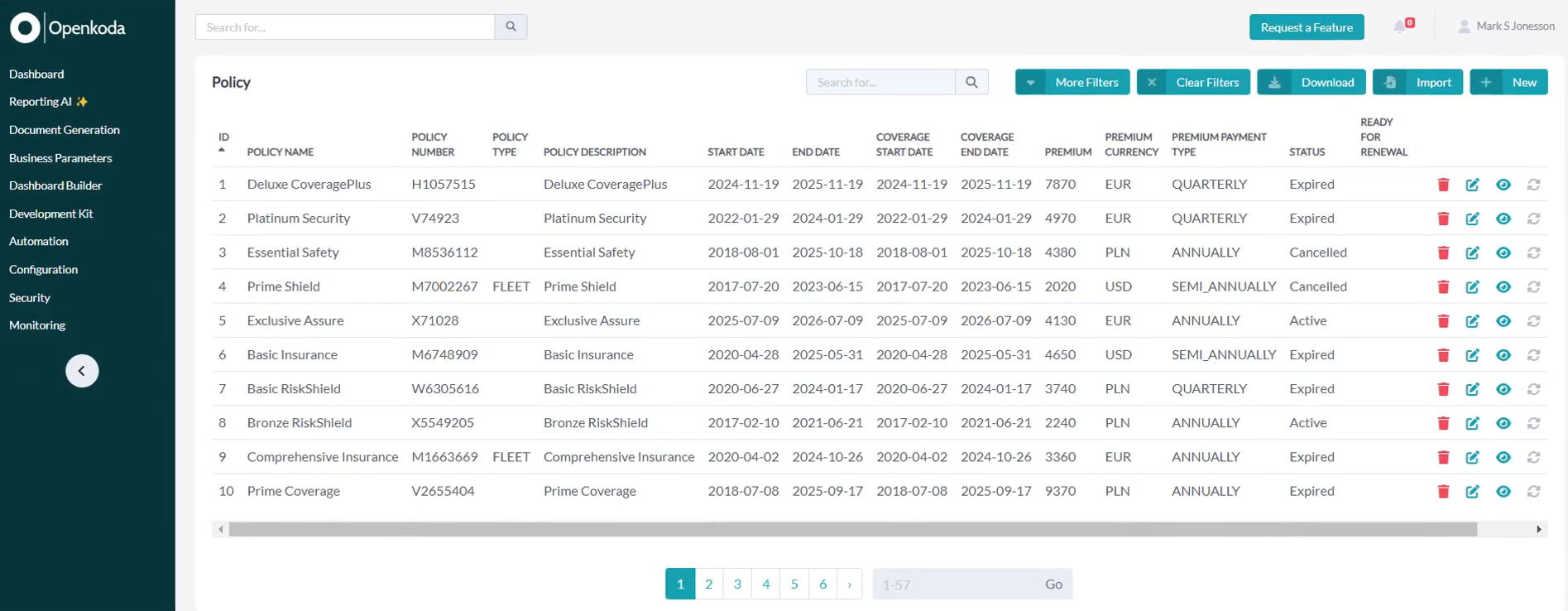
Your custom policy management software built with Openkoda can be enhanced further with additional, out-of-the-box features, such as:
- Custom Dashboard Builder: Create useful dashboards for different types of users and different organizations using pre-built widgets.
- Custom Client Portal: Build a customized portal where clients can access policy details, documents, and file claims – all in one secure place.
- Reporting AI: Use natural language to create reports or query your application data with the help of Generative AI.
- Data Visualization: Visualize report data with a custom chart.
- Personalized Look & Feel: Personalize your organizations with different logos and color palettes to match your brand.
- Document Generator: Quickly generate PDF, Word, and Excel documents and attachments based on user-defined templates with dynamic placeholders and calculated fields.
- Flexible file management: Centralize and efficiently manage all your files and resources stored in a database or local file system.
- Business Process Automation: Send a reminder to your client about an overdue payment or alert your sales team about specific opportunities.
- In-App Notifications: Send in-app notifications to a specific user, to users in a specific organization, or globally within the application.
- Email Senders: Send emails to users, administrators, or colleagues.
- Custom Integrations: Seamlessly connect to other systems and extend functionality with custom integrations using an intelligent server-side Javascript code editor.
- User Roles and Custom Privileges: Define and manage user roles based on access privileges defined in the application
- Multiple organizations support: Create as many organizations as you want, coexisting within a single Openkoda instance.
- And many more, Openkoda offers endless customization possibilities.
Discover all Openkoda features
Automate Your Policy Management Today
In just a few minutes, you’ve created a fully functional policy management application that can be tailored to the specific needs of your insurance business. Openkoda empowers insurers and insurtech businesses to reduce development time, save costs, and focus on delivering value to clients.
Take control and build your custom solutions today with Openkoda – no more waiting months for developers.
Tell us more about your insurance business and book a personal demo with us, and we will help you find the perfect solution in Openkoda that will automate your insurance business.
Related Posts
- How to Automate Payment Reminders: The Insurer’s Guide
- How to Automate Insurance Policy Renewal Reminders?
- Step-by-Step Guide to Creating a Custom Insurance Business Dashboard
- How to Build a Custom Claims Management Application Faster: Step-by-Step Guide
- How to Personalize Your Openkoda Interface to Match Your Brand